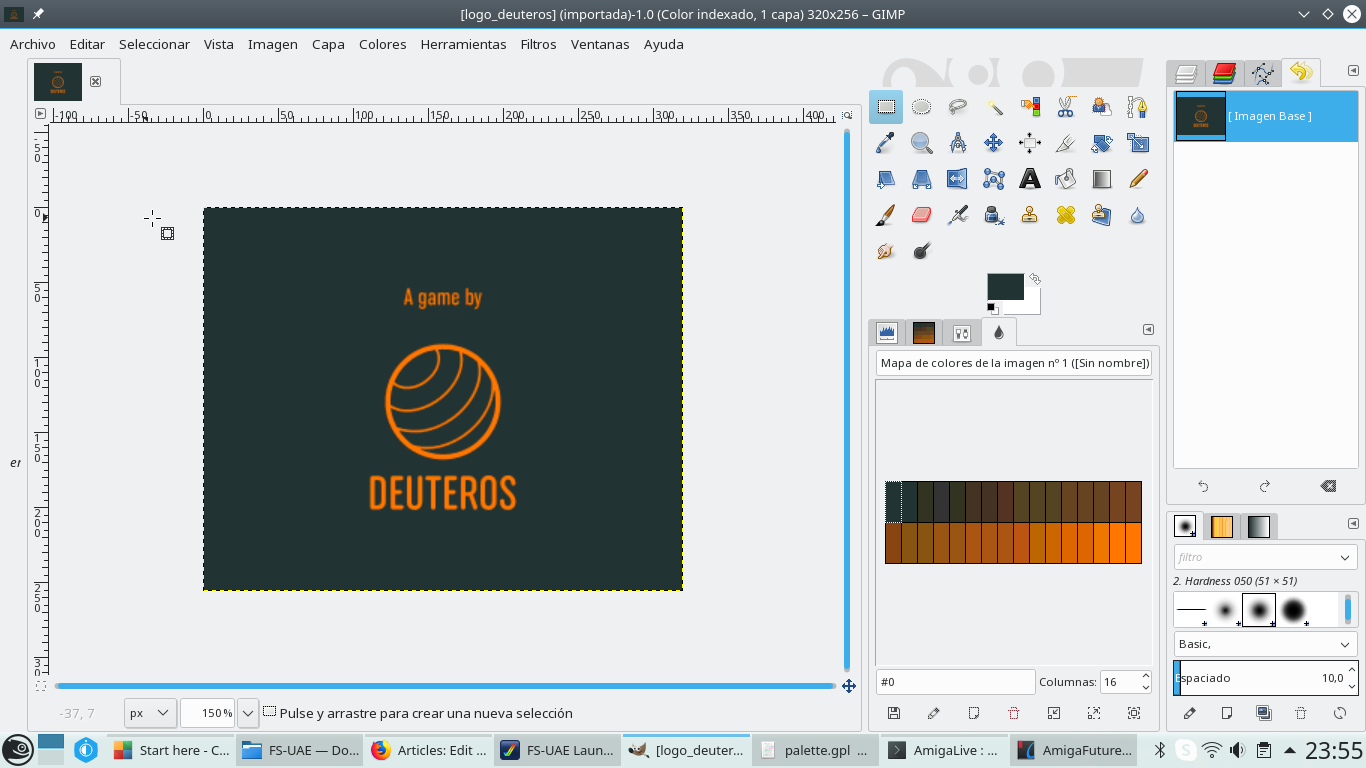Amiga C Engine (ACE) is, as you can imagine, a game engine written in C for the Commodore Amiga. There are a few interesting games developed in ACE; ami-invaders, AMIner, Impsbru, OpenFire, Goblin Villages, CastleHack and Squared. There is a GitHub repository where you can clone or download the source and there you will find an introductory documentation. The documentation is incomplete but just enough to give an idea about how to start. The good news is that the project is active being the last commit four weeks old when I'm writing this,
After downloading the source or cloning the repo you can build the library using VBCC or GCC. The second one is the option I tried and it worked perfectly on my Linux cross compiling environment. Anyway, after seeing Aminer repository y followed their approach for my tests and used the source as a dependency, meaning this that I added all the source and header files to my Codeblocks project. In other words, I'm not using the compiled library.
When I had everything ready I started to build examples and read their source. I'm still learning, reading and trying things but I will explain what I did just to show an image in a screen because I think there is some information missing regarding how to generate bitmaps. What I wanted to try was quite simple, starting from a working example I would replace the initial image by one generated by me
ACE recommends custom formats for bitmaps an palettes. To obtain them there are two utilities palette_conv and bitmap_conv which are created when make is executed to build the project. The problem was that I couldn't create the bitmap correctly. The error was "ERR: Unexpected color: 34, 51, 51 @0,0", meaning that the first color (pixel 0,0) in the source image does not match a color in the palette file. After digging around, I found that the palette created by palette_conv was different to the original one exported by The Gimp.
In the first column you can see the first palette exported by Gimp. After converting it to plt and converting it back to gpl the result is different as can be seen in the second column.
| GIMP Palette Name: Palette Columns: 0 # 44 52 48 47 54 50 49 55 46 56 56 48 61 57 46 70 60 45 74 63 43 80 63 44 83 65 41 86 66 38 92 67 40 97 70 37 106 72 36 110 75 33 115 74 34 122 77 32 128 79 29 137 81 27 142 84 23 149 85 26 153 88 22 160 88 25 164 91 20 170 91 23 176 94 18 186 97 15 199 101 11 212 106 11 222 109 5 235 113 2 244 114 0 241 117 0 |
GIMP Palette Name: palette exported Columns: 4 # 34 51 51 Index 0 34 51 51 Index 1 51 51 34 Index 2 51 51 51 Index 3 51 51 34 Index 4 68 51 34 Index 5 68 51 34 Index 6 85 51 34 Index 7 85 68 34 Index 8 85 68 34 Index 9 85 68 34 Index 10 102 68 34 Index 11 102 68 34 Index 12 102 68 34 Index 13 119 68 34 Index 14 119 68 34 Index 15 136 68 17 Index 16 136 85 17 Index 17 136 85 17 Index 18 153 85 17 Index 19 153 85 17 Index 20 170 85 17 Index 21 170 85 17 Index 22 170 85 17 Index 23 187 85 17 Index 24 187 102 0 Index 25 204 102 0 Index 26 221 102 0 Index 27 221 102 0 Index 28 238 119 0 Index 29 255 119 0 Index 30 255 119 0 Index 31 |
Apparently, it transforms the colors (I guess this is because the target machine is an ECS one) so, the workaround is to open the image again in Gimp and apply the "new" palette. The steps are the following:
1, Create the image.
2. Set the image mode to indexed using 32 colors.
3. Export image's palette as gpl.
4. Convert the gpt file to plt using palette_conv
palette_conv palette.gpl palette.plt
5. Convert the .plt to .gpl again (the color values will be different)
palette_conv palette.plt palette2.gpl
6. Import the palette to Gimp
7. Assign the palette to the image.
8. Export the image as png
9. Convert the png to bm using bitmap_conv
bitmap_conv palette.plt logo_deuteros.png
After doing this, I could use the generated bitmap to create an screen showing a logo.